Quine
Overview¶

Quine is a streaming graph capable of building high-volumes of data into a stateful graph. It allows for real-time traversals on a graph, as well as for the data to be streamed-out for event processing.
Prerequisites¶
- You should have an Astra account
- You should Create an Astra Database
- You should Have an Astra Token
- You should Download your Secure Connect Bundle
- You should install a JDK (version 11 or higher).
This article was written for Quine version 1.2.1 on MacOS with Java 11.10.
Installation¶
✅ Step 1 Download and install
Follow the Download Quine page to download the JAR. Choose/create a directory for Quine, and copy the JAR to this location:
✅Step 2 Create the keyspace quine
From the Astra DB console, click on your database name, or create a new one called quine (or another name of your preference). Scroll down to where the keyspaces are listed, and click the Add Keyspace button to create a new keyspace. Name this keyspace quine.
✅ Step 3 Configuration
Create a quine.conf file inside the quine directory:
Edit the quine.conf file to look like the following:
quine.store {
# store data in an Apache Cassandra instance
type = cassandra
# the keyspace to use
keyspace = quine
should-create-keyspace = false
should-create-tables = true
replication-factor = 3
write-consistency = LOCAL_QUORUM
read-consistency = LOCAL_QUORUM
local-datacenter = "us-east1"
write-timeout = "10s"
read-timeout = "10s"
}
datastax-java-driver {
advanced {
auth-provider {
class = PlainTextAuthProvider
username = "token"
password = "AstraCS:qFDPGZEgBlahBlahYourTokenGoesHerecff15fc"
}
}
basic {
cloud {
secure-connect-bundle = "/Users/aaronploetz/local/secure-connect-quine.zip"
}
}
}
Astra-Specific Settings:
type = cassandra - If the type is not specified, Quine defaults to use RocksDB.
should-create-keyspace = false - Remember keyspaces can only be created in Astra via the dashboard.
replication-factor = 3 - Defaults to 1 if not set, which will not work with Astra DB.
write-consistency = LOCAL_QUORUM - Minimum consistency level required by Astra.
read-consistency = LOCAL_QUORUM - Minimum consistency level required by Astra.
local-datacenter = "us-east1" - Set Astra DB's cloud region as the local DC.
username = "token" - No need to mess with this. Just leave it as the literal word "token."
password - A valid token for an Astra DB cluster.
secure-connect-bundle - A valid, local file location of a downloaded secure connect bundle. Also, the driver gets the Astra DB hostname and Cloud provider from the secure bundle, so there is no need to specify endpoints separately.
✅ Step 4 Download Secure Connect Bundle (SCB)
In your Astra DB console navigate to your database in the dashboard, then the connect tab. In the 'Connect using a Driver' , and then the click 'Java' Java section. Then click the 'download bundle' on the right. Without unzipping it, move the downloaded file to the directory you created in step 1, that contains the quine-1.2.1.jar. The file will be named secure-connect-[your databasename].zip, so in this example secure-connect-quine.zip. You will reference this file directly in the previous configation file step above.
✅ Step 5 Run Quine
To run Quine, invoke the JAR with Java, while passing the quine.conf in the config.file parameter:
$ java -Dconfig.file=quine.conf -jar quine-1.2.1.jar
2022-06-15 15:11:52,666 WARN [NotFromActor] [s0-io-4] com.datastax.oss.driver.internal.core.cql.CqlRequestHandler - Query '[0 values] CREATE TABLE IF NOT EXISTS journals (quine_id blob,timestamp bigint,data blob,PRIMARY KEY(quine_id,timestamp)) WITH CLUSTERING ORDER BY (timestamp ASC) AND compaction={'class':'TimeWindowCompactionStrategy'}' generated server side warning(s): Ignoring provided values [compaction] as they are not supported for Table Properties (ignored values are: [additional_write_policy, bloom_filter_fp_chance, caching, cdc, compaction, compression, crc_check_chance, dclocal_read_repair_chance, extensions, gc_grace_seconds, id, max_index_interval, memtable_flush_period_in_ms, min_index_interval, nodesync, read_repair, read_repair_chance, speculative_retry])
Graph is ready!
Application state loaded.
Quine app web server available at http://localhost:8080
As shown above, Astra DB will return a warning about table valid options which it will ignore.
You can now use Quine's visual graph explorer in a web browser, and create/traverse data with either Gremlin or Cypher: http://localhost:8080/
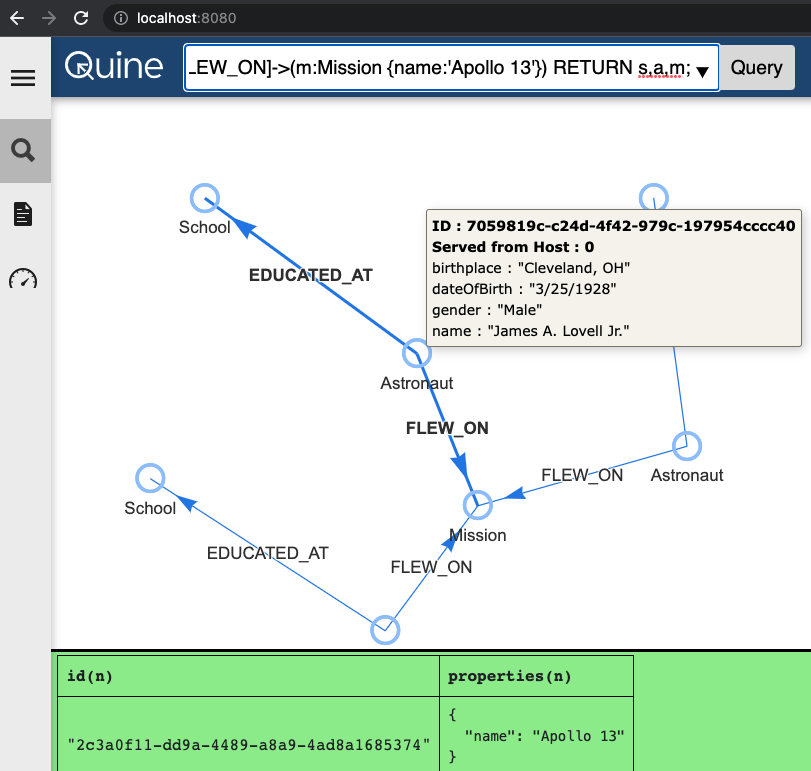
The Swagger spec for the Quine API can also be found locally at: http://localhost:8080/docs
✅ Optional Step 6: Loading some sample data
Download attempts.json (74.MB) from the Quine Password Spraying example and locate it in the root of your Quine directory alongside the quine-1.2.1.jar file. Make sure the Quine server is not running -- it's requires graceful shutdown. Simply issue a curl -X "POST" "http://127.0.0.1:8080/api/v1/admin/shutdown" in a seperate terminal or command prompt window to do so.
Then execute
Note that it will take a few minutes to load! When it is completed successfully you will see:
✅ Troubleshooting
If the output does not read:
Then look for exceptions.
If you see an error:
com.datastax.oss.driver.api.core.servererrors.InvalidQueryException: Clustering key columns must exactly match columns in CLUSTERING ORDER BY directive
Check to ensure the snapshots table exists:
If not, execute this command in CQLSH to create it:
CREATE TABLE quine.snapshots (
quine_id blob,
timestamp bigint,
multipart_index int,
data blob,
multipart_count int,
PRIMARY KEY (quine_id, timestamp, multipart_index)
) WITH CLUSTERING ORDER BY (timestamp DESC, multipart_index ASC)
AND additional_write_policy = '99PERCENTILE'
AND bloom_filter_fp_chance = 0.01
AND caching = {'keys': 'ALL', 'rows_per_partition': 'NONE'}
AND comment = ''
AND compaction = {'class': 'org.apache.cassandra.db.compaction.UnifiedCompactionStrategy'}
AND compression = {'chunk_length_in_kb': '64', 'class': 'org.apache.cassandra.io.compress.LZ4Compressor'}
AND crc_check_chance = 1.0
AND default_time_to_live = 0
AND gc_grace_seconds = 864000
AND max_index_interval = 2048
AND memtable_flush_period_in_ms = 0
AND min_index_interval = 128
AND read_repair = 'BLOCKING'
AND speculative_retry = '99PERCENTILE';
Acknowledgements¶
Special thanks goes out to Ryan Wright and Leif Warner of thatDot for their help with getting Quine running and connected.