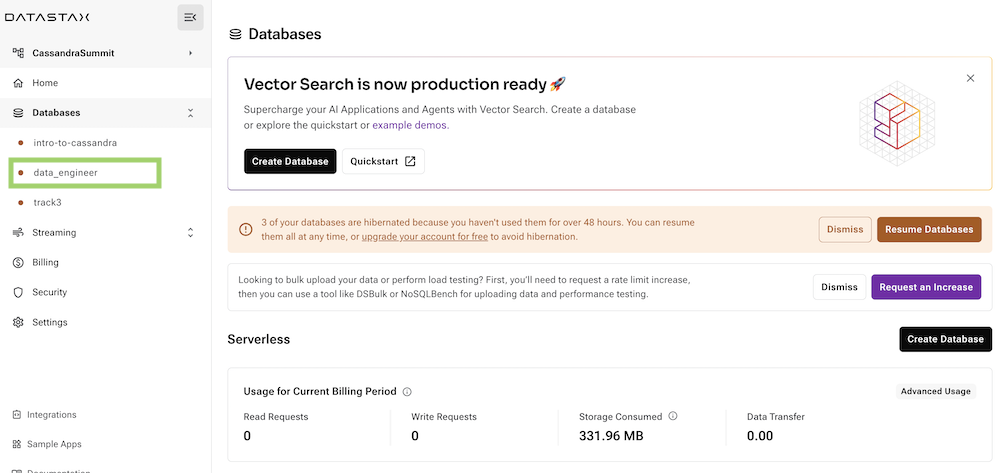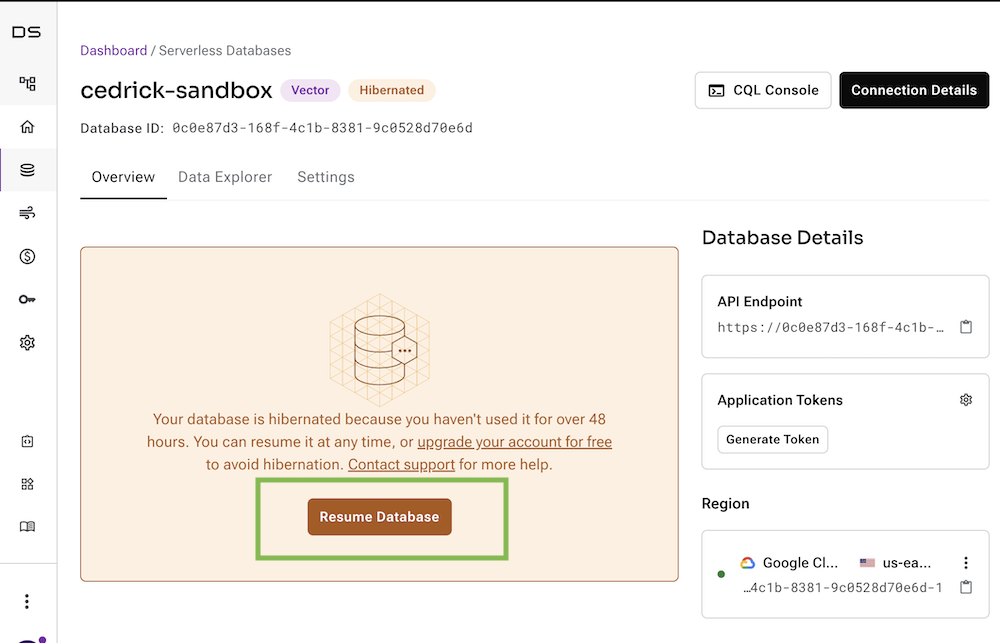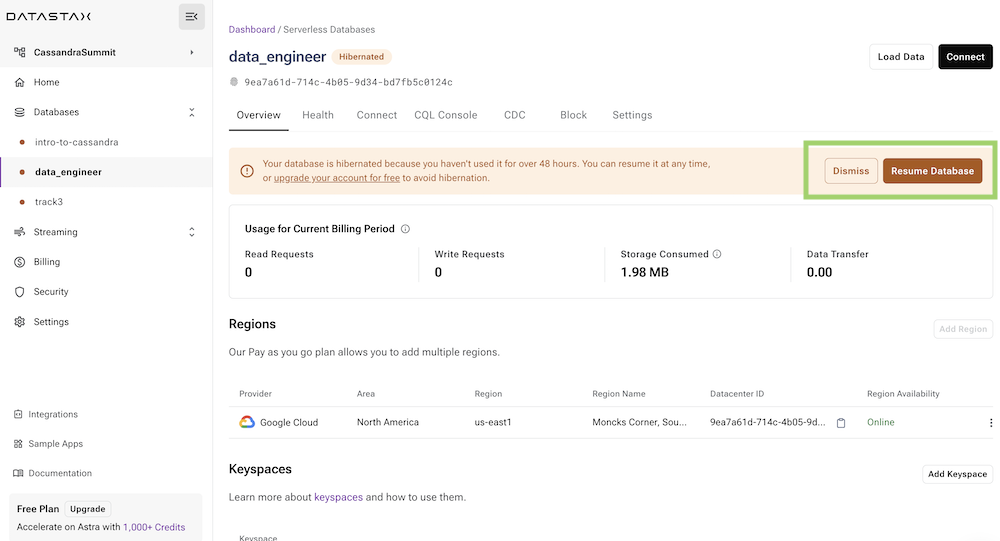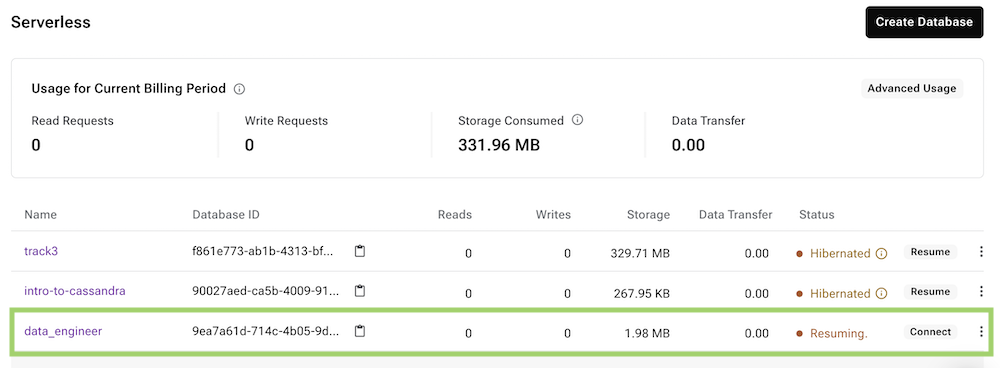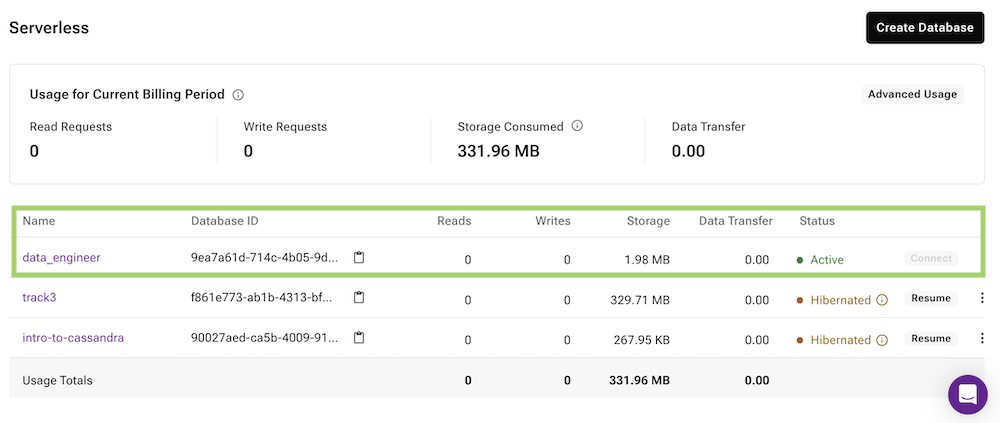‣ Resume a database
A - Overview¶
In the free tier (serverless), after 48 hours of inactivity, your database will be hibernated and the status will change to Hibernated. From there it needs to be resumed, there are multiple ways to do it.
B - Prerequisites¶
- You should have an Astra account
C - Procedure¶
✅ Option 1: Resume with button in the User interface
- Access the database by clicking its name in the menu on the left.
- For Vector Enabled Database the user interface is a little different but the process is the same.
- Once the database is selected, on any tab you will get the
Resume Databasebutton available at top.
✅ Option 2: Resume with the CLI
Assuming you have the Astra CLi installed and setup.
✅ Option 3: Resume with a first request to the database
Invoking and Stargate endpoints associated with your database will also trigger resuming. You would have to replace the dbId, dbRegion and token below with values for your environment.
- NON VECTOR-ENABLED DATABASES
curl --location \
--request GET 'https://{dbId}-{dbRegion}.apps.astra.datastax.com/api/rest/v2/schemas/keyspaces/' \
--header 'X-Cassandra-Token: {token}'
- VECTOR-ENABLED DATABASES
curl --location 'https://{dbId}-{dbRegion}.apps.astra.datastax.com/api/json/v1/default_keyspace' \
--header 'x-cassandra-token: {token}' \
--header 'Content-Type: application/json' \
--data '{
"findCollections": {}
}'
You will get a 503 error with the following payload.
- In the user interface the status changes to
resuming...
- After a few seconds the database will be active.
Last update:
2024-02-08