‣ Cqlsh
📖 Reference Documentations and resources
A - Overview¶
CqlSH is a command-line interface for interacting with Cassandra using CQL (the Cassandra Query Language). It is shipped with every Cassandra package, and can be found in the bin/ directory alongside the cassandra executable. cqlsh is implemented with the Python native protocol driver, and connects to the single specified node.
You can setup the software by providing options in the command line and/OR provide the settings in a file called cqlshrc located in ~/.cassandra
> cqlsh --help
Usage: cqlsh [options] [host [port]]
CQL Shell
Options:
--version show program's version number and exit
-h, --help show this help message and exit
-C, --color Always use color output
--no-color Never use color output
--browser=BROWSER The browser to use to display CQL help, where BROWSER
can be:
- one of the supported browsers in
https://docs.python.org/2/library/webbrowser.html.
- browser path followed by %s, example: /usr/bin
/google-chrome-stable %s
--ssl Use SSL
-u USERNAME, --username=USERNAME
Authenticate as user.
-p PASSWORD, --password=PASSWORD
Authenticate using password.
-k KEYSPACE, --keyspace=KEYSPACE
Authenticate to the given keyspace.
-b SECURE_CONNECT_BUNDLE, --secure-connect-bundle=SECURE_CONNECT_BUNDLE
Connect using secure connect bundle. If this option is
specified host, port settings are ignored
-f FILE, --file=FILE Execute commands from FILE, then exit
--debug Show additional debugging information
--coverage Collect coverage data
--encoding=ENCODING Specify a non-default encoding for output. (Default:
utf-8)
--cqlshrc=CQLSHRC Specify an alternative cqlshrc file location.
--cqlversion=CQLVERSION
Specify a particular CQL version, by default the
highest version supported by the server will be used.
Examples: "3.0.3", "3.1.0"
--protocol-version=PROTOCOL_VERSION
Specify a specific protocol version; otherwise the
client will default and downgrade as necessary.
Mutually exclusive with --dse-protocol-version.
-e EXECUTE, --execute=EXECUTE
Execute the statement and quit.
--connect-timeout=CONNECT_TIMEOUT
Specify the connection timeout in seconds (default: 5
seconds).
--request-timeout=REQUEST_TIMEOUT
Specify the default request timeout in seconds
(default: 10 seconds).
--consistency-level=CONSISTENCY_LEVEL
Specify the initial consistency level.
--serial-consistency-level=SERIAL_CONSISTENCY_LEVEL
Specify the initial serial consistency level.
-t, --tty Force tty mode (command prompt).
--no-file-io Disable cqlsh commands that perform file I/O.
--disable-history Disable saving of history
Connects to 127.0.0.1:9042 by default. These defaults can be changed by
setting $CQLSH_HOST and/or $CQLSH_PORT. When a host (and optional port number)
are given on the command line, they take precedence over any defaults.
B - Prerequisites¶
- You should have an Astra account
- You should Create an Astra Database
- You should Have an Astra Token
- You should download the Cqlsh Version for Astra DB
- You should NOT use a WINDOWS machine, as of today
cqlshis not supported on Windows
C - Installation¶
✅ Step 1: Download and extract the archive
- To download the archive you can go on the download page, check the box and download the file:
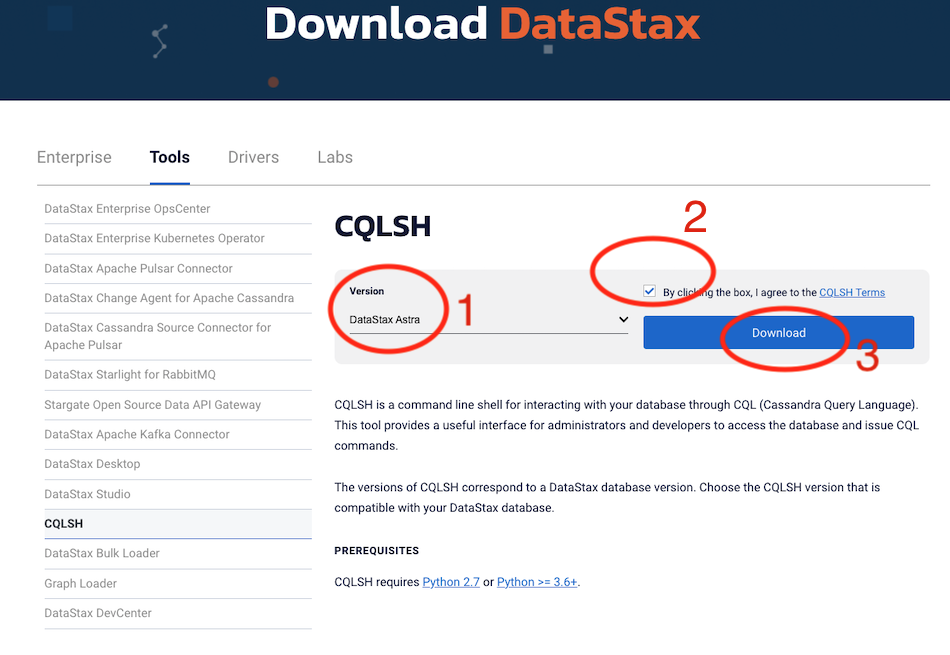
- You can also use the command line:
wget https://downloads.datastax.com/enterprise/cqlsh-astra.tar.gz \
&& tar xvzf cqlsh-astra.tar.gz \
&& rm -f cqlsh-astra.tar.gz
- The archive should look like:
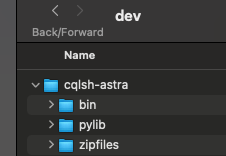
✅ Step 2: Start cqlsh providing parameters in the command line:
- From the directory where you extracted the CQLSH tarball, run the
cqlshscript from the command line:
-u(username) - Client ID as provided in the token generation page-p(password) - Client secret as provided in the token generation page-b(bundle) - location of the secure connect bundle that you downloaded for your database.
✅ Step 3: Start Cqlsh providing parameters in cqlshrc
Configure the cqlshrc file If you do not want to pass the secure connect bundle on the command line every time, set up the location in your cqlshrc file in ~/.cassandra
[authentication]
username = ${CLIENT_ID}
password = ${CLIENT_SECRET}
[connection]
secure_connect_bundle = ${PATH_TO_SECURE_BUNDLE.zip}
D - Tips and tricks¶
-
If is a good idea to add
cqlshin your path to be able to use from everywhere -
If you want to work with multiple DB use some alias with the parameters
alias cqlsh_db1='cqlsh -u user -p password -b secure-connect-db1.zip'
alias cqlsh_db2='cqlsh --cqlshrc_db2'