‣ FAQ
Questions List¶
- Where should I find a database identifier ?
- Where should I find a database region name ?
- How do I create a keyspace or a namespace ?
- How to open the Web CQL Console?
Where should I find a database identifier ?¶
The database id is a unique identifier (GUID) for your database.
You can find it on the main dashboard of Astra DB,
reachable by clicking "Databases" on the left-side navigation bar.
Copy it to your clipboard by clicking on the small 📋 icon.
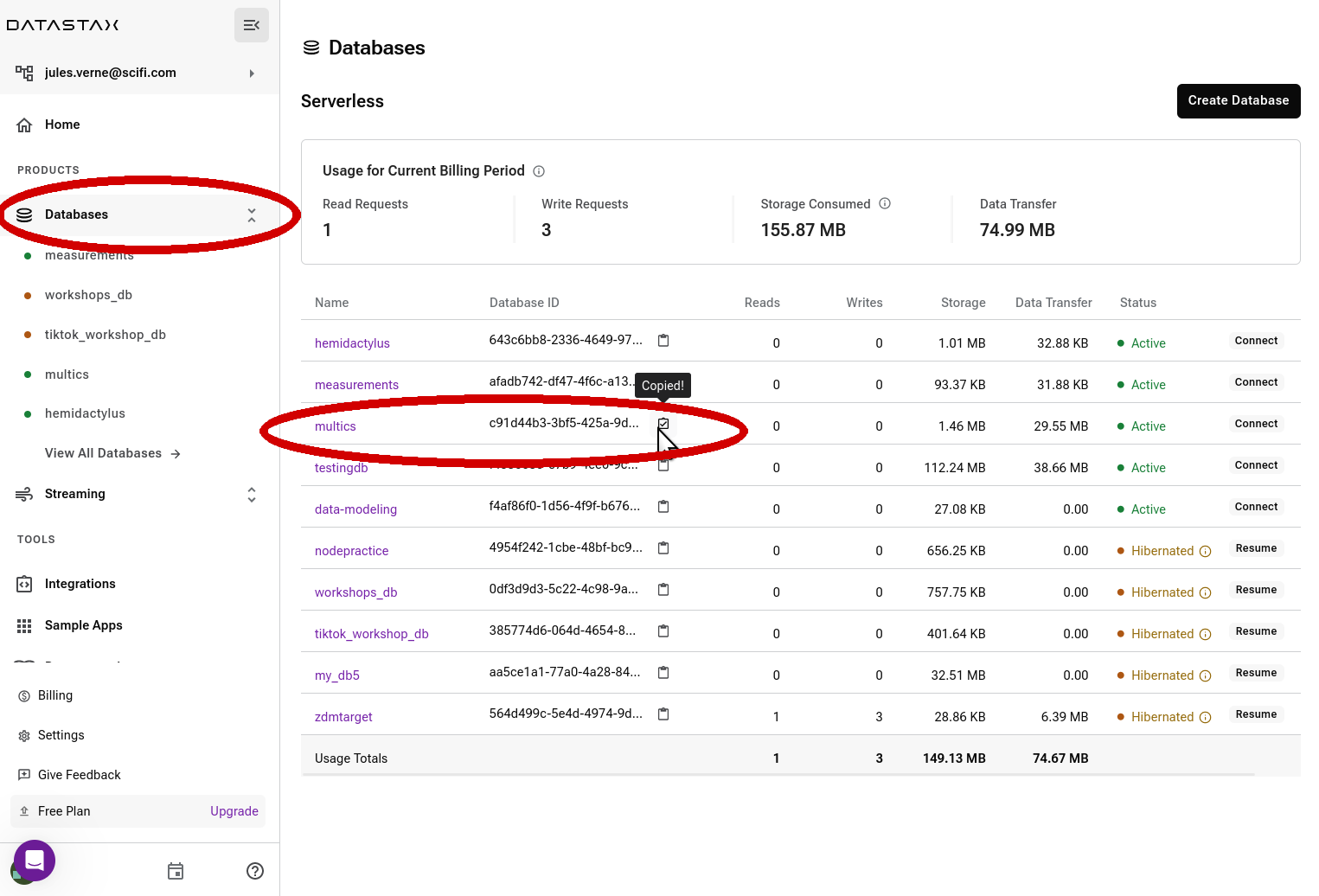
(Note: the side navigation bar might be collapsed. Click on the "DS" logo at the top to expand it.)
Remember that, unlike the database id, the database name is not necessarily unique in an organization.
That is, with reference to the above image, one could have more than one multics databases, each with a different id.
Where should I find a database region name ?¶
A database can span one or more regions. Each region will have a "Datacenter ID" and a "Region". The "Region" is the one used in the API endpoints.
Reach the dashboard specific to the database by either:
- clicking on the DB name in the left navigation bar,
- clicking on the DB name in the overall "Databases" list (reachable by clicking "Databases" in the navigation bar).
The "Overview" page for the database lists all regions in a table.
In the example below, you see two regions, identified by eu-central-1 and us-east-1.
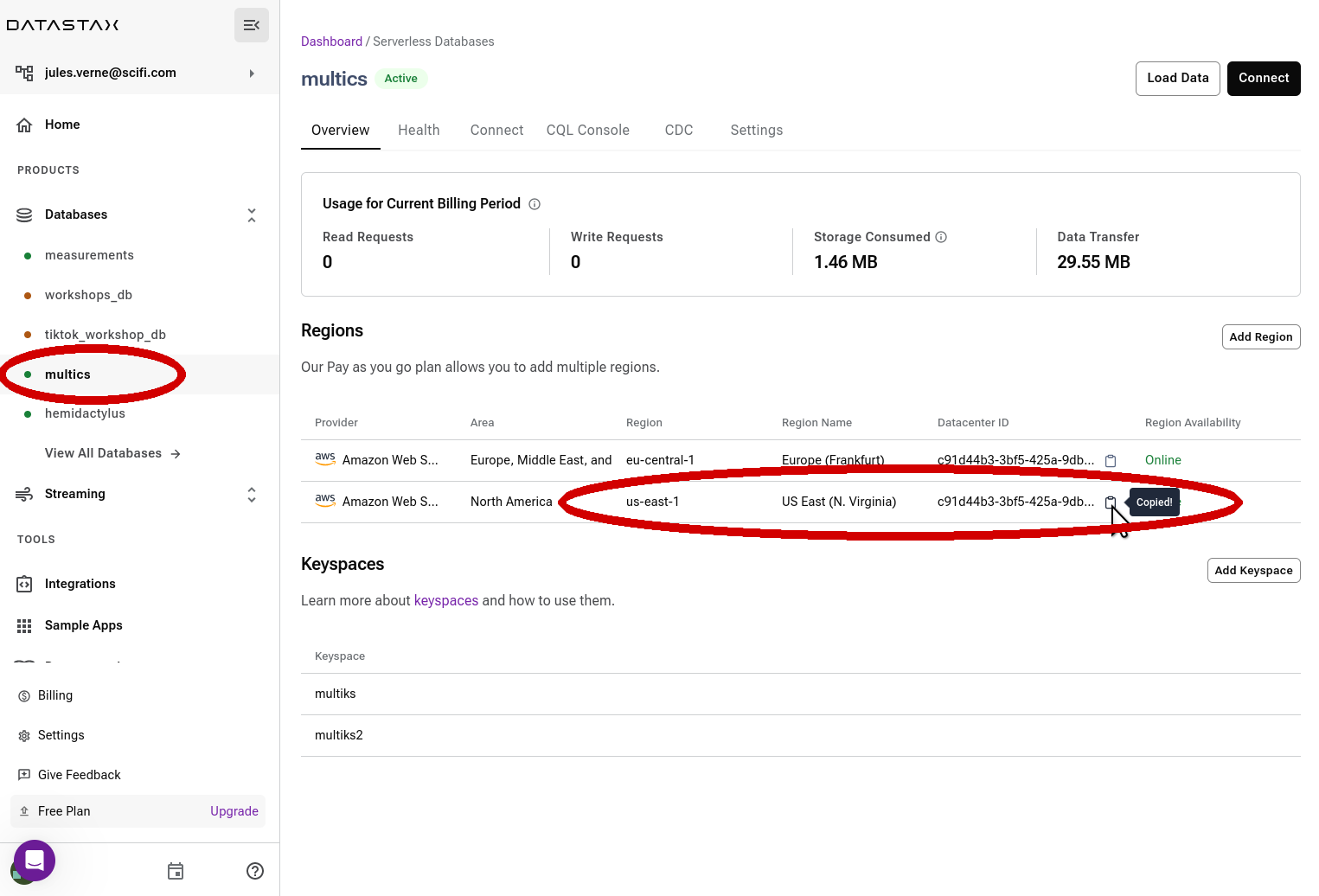
Should you need the ID of a certain Datacenter, simply click on the clipboard icon next to the ID to copy it.
How do I create a namespace or a keyspace ?¶
In Astra DB, "namespace" and "keyspace" mean exactly the same thing, i.e. mainly a logical grouping of tables. There are two ways to create them.
At DB-creation time¶
When creating a new database, you automatically create a keyspace in it:
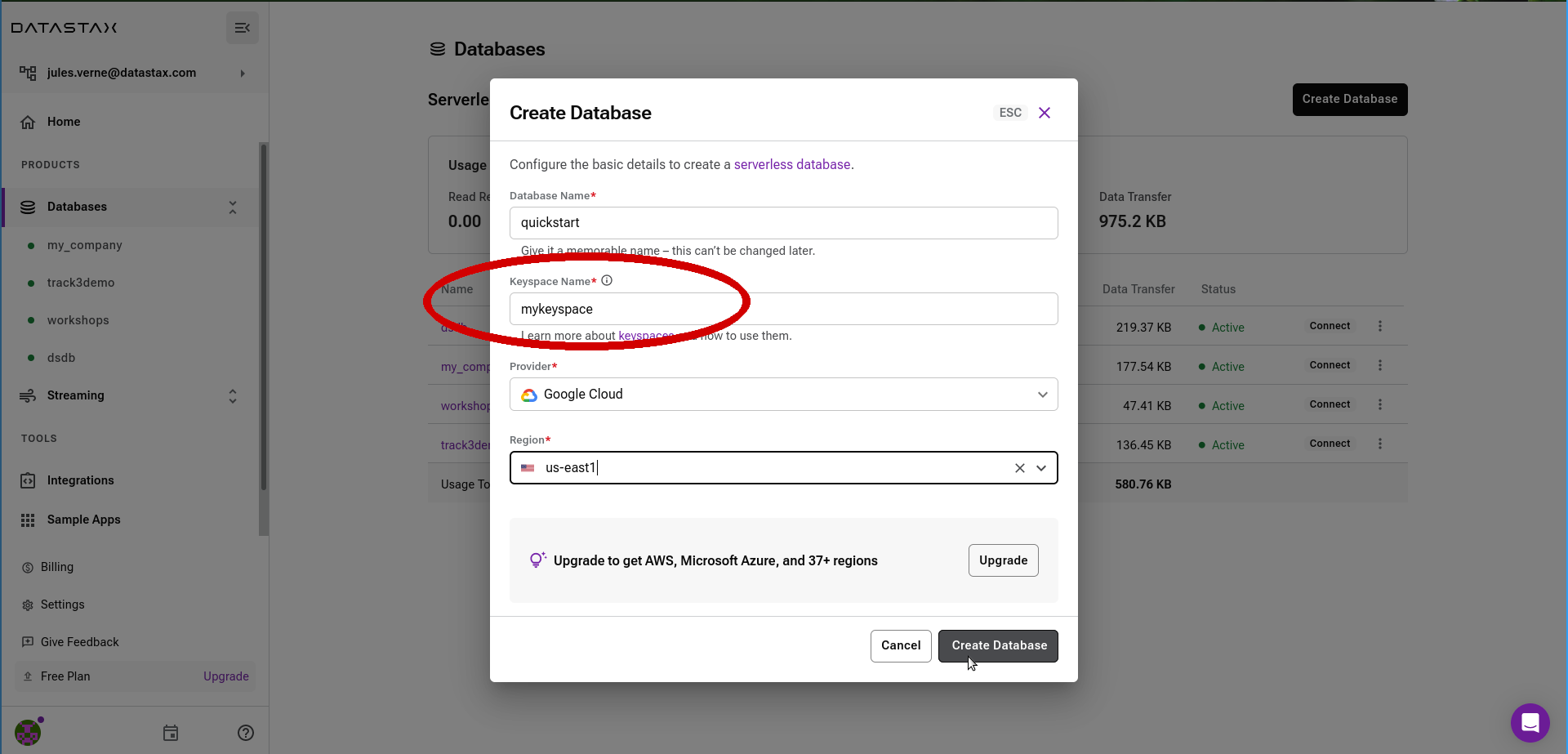
Add a keyspace to an existing database¶
From the database's dashboard, find the "Add Keyspace" button in the "Keyspaces" section of the dashboard and click on it.
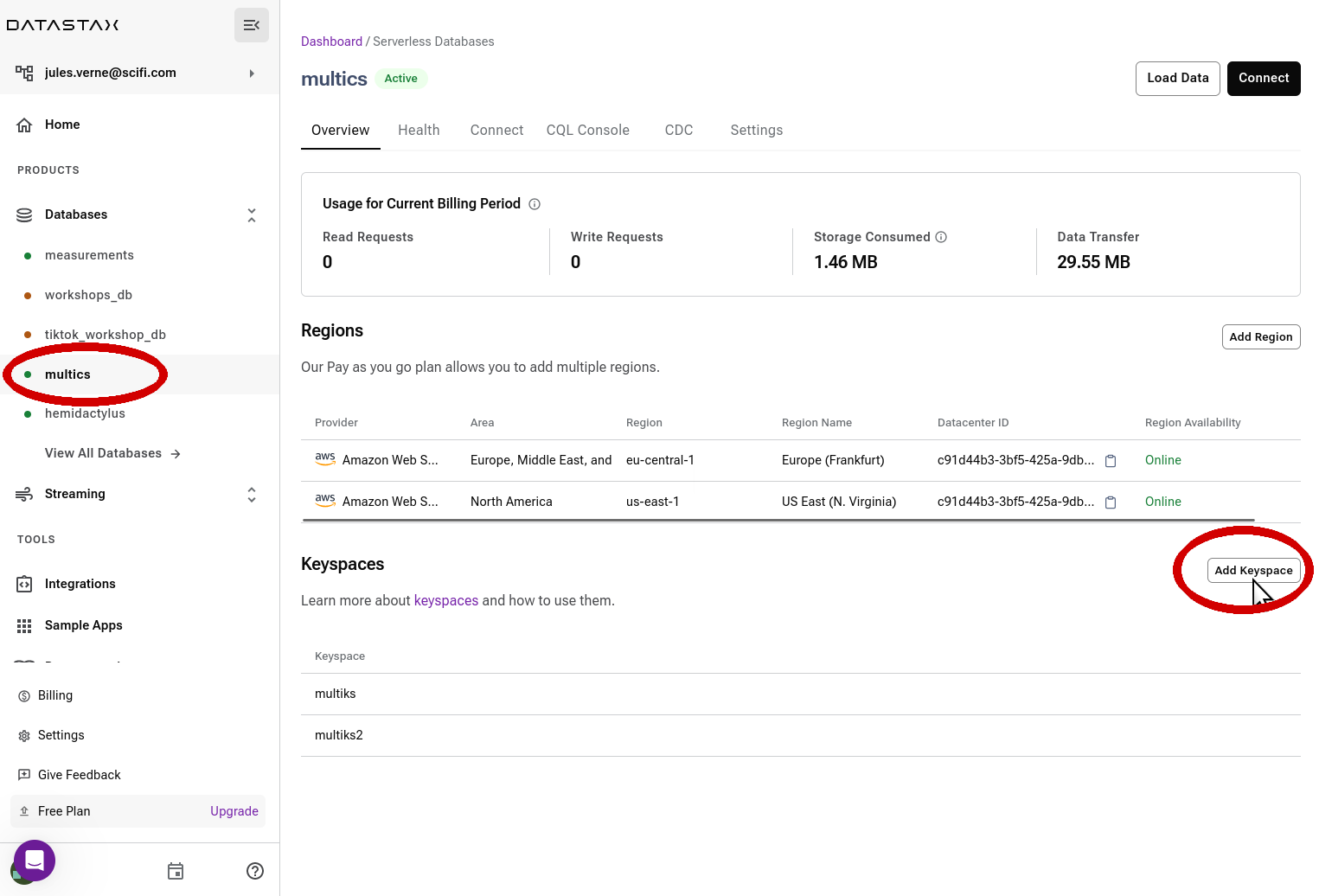
You can access your database dashboard by clicking its name either in the navigation bar on the left or on the overall "Databases" main panel.
Keep in mind that in order to add a keyspace, the database must be in "Active" state - resume it first if necessary.
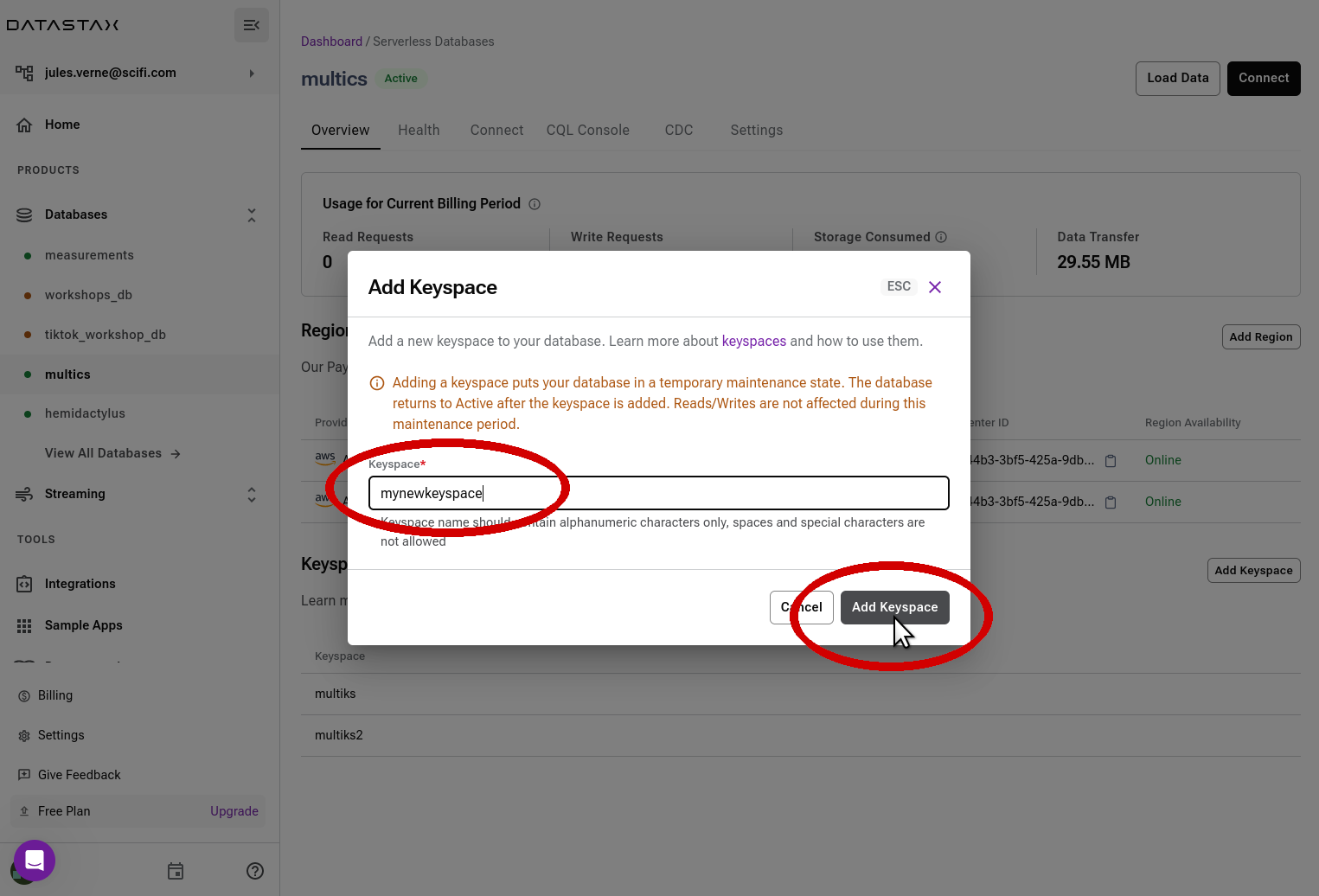
The database will switch to Maintenance mode for a few seconds, but no fear: all running applications are still able to access other keyspaces in the database.
How to open the Web CQL Console?¶
To access the CQL Console for a certain database, go to the dashboard for the database (clicking on the DB name on the left-hand navigation bar) and simply select the "CQL Console" tab in the main panel.
An in-browser Web-based console to exchange CQL commands with the database will be available in few seconds, already connected to your database.
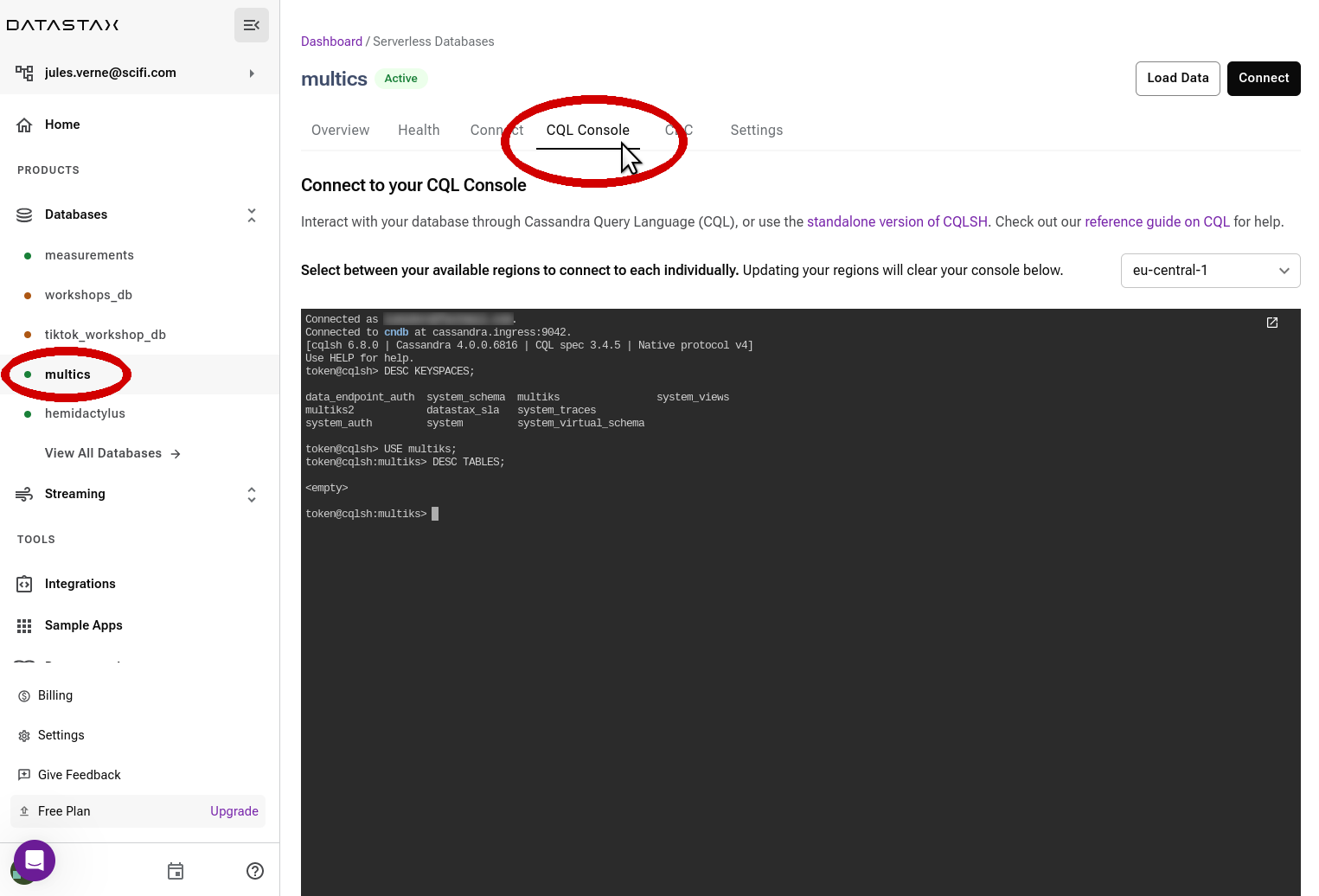
Note: if your database spans multiple regions, your will have the possibility to choose a region for the connection. Each choice of a region will completely reset the console.