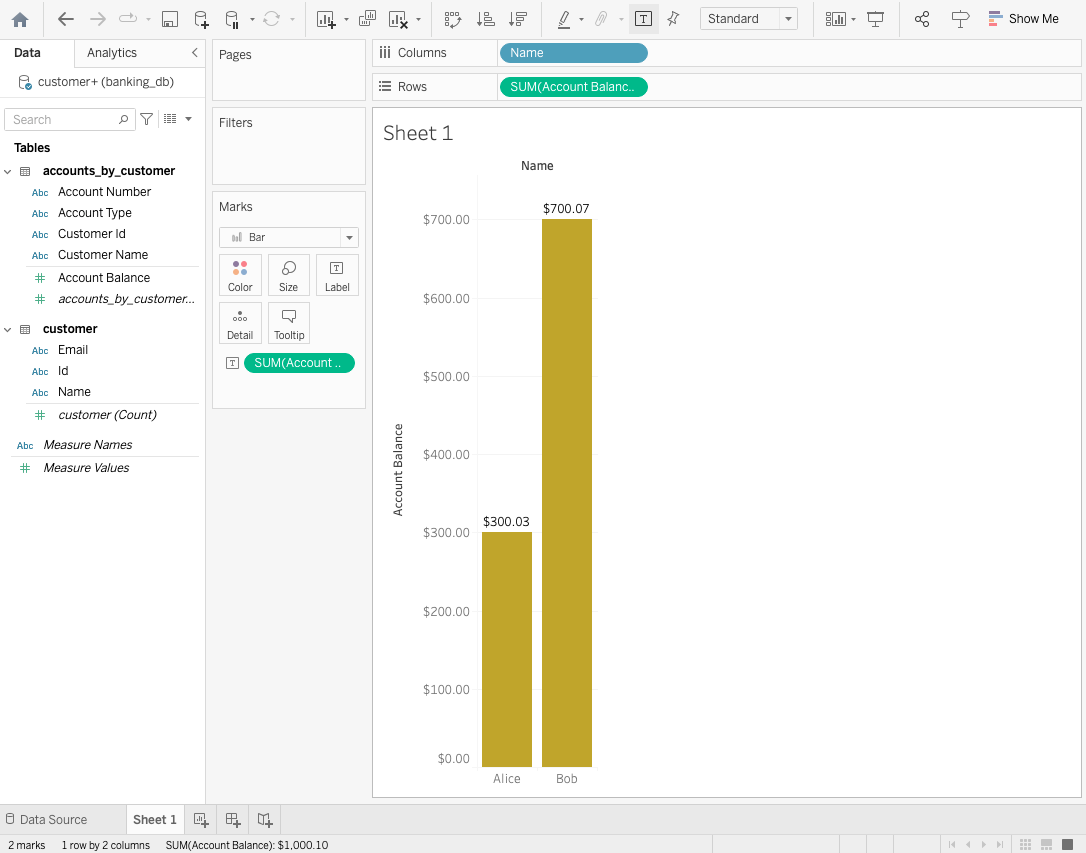‣ Tableau
Overview¶
Tableau is a visual analytics platform for modern business intelligence. Tableau can be used to retrieve, explore, analyze and visualize data stored in Astra DB. The Tableau Platform features several products, inculding:
- Tableau Desktop,
- Tableau Prep,
- Tableau Cloud.
In this tutorial, we show how to use Tableau Desktop to connect and query data in Astra DB. We use Simba JDBC Driver for Apache Cassandra® to connect Tableau Desktop and Astra DB .
Prerequisites¶
Setup Astra DB¶
✅ 1. Sign in
Connect to your Astra account and create a new Astra database or select an existing one. Add a new keyspace with name banking_db or use an existing one.
✅ 2. Create the following tables using the CQL Console
CREATE TABLE customer (
id UUID,
name TEXT,
email TEXT,
PRIMARY KEY (id)
);
CREATE TABLE accounts_by_customer (
customer_id UUID,
account_number TEXT,
account_type TEXT,
account_balance DECIMAL,
customer_name TEXT STATIC,
PRIMARY KEY ((customer_id), account_number)
);
✅ 3. Insert the rows using the CQL Console
INSERT INTO customer (id,name,email) VALUES (8d6c1271-16b6-479d-8ea9-546c37381ab3,'Alice','alice@example.org');
INSERT INTO customer (id,name,email) VALUES (0e5d9e8c-2e3b-4576-8515-58b491cb859e,'Bob','bob@example.org');
INSERT INTO accounts_by_customer (customer_id,account_number,account_type,account_balance,customer_name)
VALUES (8d6c1271-16b6-479d-8ea9-546c37381ab3,'A-101','Checking',100.01,'Alice');
INSERT INTO accounts_by_customer (customer_id,account_number,account_type,account_balance,customer_name)
VALUES (8d6c1271-16b6-479d-8ea9-546c37381ab3,'A-102','Savings',200.02,'Alice');
INSERT INTO accounts_by_customer (customer_id,account_number,account_type,account_balance,customer_name)
VALUES (0e5d9e8c-2e3b-4576-8515-58b491cb859e,'B-101','Checking',300.03,'Bob');
INSERT INTO accounts_by_customer (customer_id,account_number,account_type,account_balance,customer_name)
VALUES (0e5d9e8c-2e3b-4576-8515-58b491cb859e,'B-102','Savings',400.04,'Bob');
Setup Tableau Desktop¶
✅ 4. Install Tableau Desktop
Use an existing deployment of Tableau Desktop or follow the instructions to download, install and register a new instance of Tableau Desktop.
Install JDBC Driver for Apache Cassandra¶
✅ 5. Download JDBC Driver
-
Download Astra JDBC connector jar from Github
-
Move the resulting
.jarfile to:/Users/[user]/Library/Tableau/Driverson macOSC:\Program Files\Tableau\Driverson Windows
Connect to Astra DB from Tableau Desktop¶
✅ 7. Restart Tableau Desktop
Start or restart Tableau Desktop for the JDBC Driver installation to take effect.
✅ 8. Setup a connection to Astra DB
Connect with the JDBC Driver¶
- Select Other Databases (JDBC) under Connect
-
Fill out the dialog box with the connection information:
-
URL =
jdbc:astra://<db>/<keyspace>?region=<region>
Fields are as follows:- db (required) Your database identifier. It can be a name (then it must be unique) or a database identifier (UUID)
- keyspace (required) The keyspace you want to use.
- region (optional) Only useful if the database lives in multiple regions
-
Dialect =
SQL92 - Username =
<Client ID>, where a client id value is generated with your application token. -
Password =
<Client Secret>, where a client secret is generated with your application token. -
Click the Sign In button to establish a connection.
-
✅ 9. Create a data source from the banking database
- Select
cassandraunder Database. - Select
banking_dbunder Schema. - Drag and drop tables
customerandaccounts_by_customerinto the main area and establish the relationship between the tables.
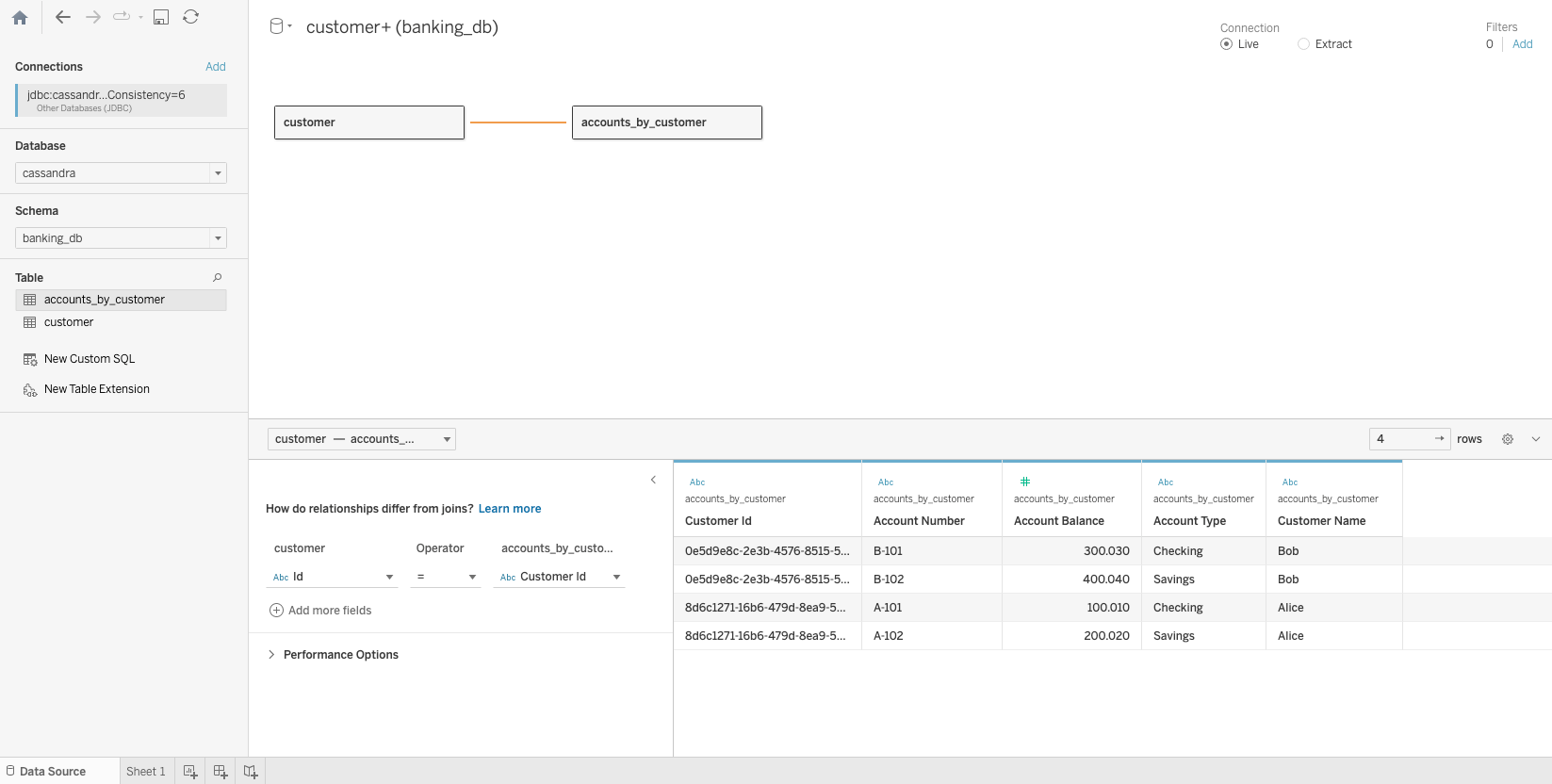
✅ 10. Create a new sheet with simple visualization
Add up all account balances per customer and visualize the results:
- Click Sheet 1 at the bottom left corner.
- Drag and drop Name to Columns.
- Drag and drop Account Balance to Rows.
- Customize coloring and formatting settings as needed.